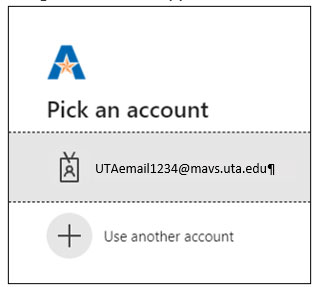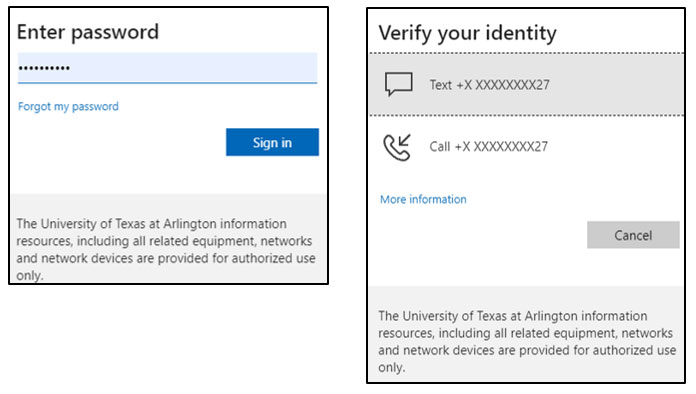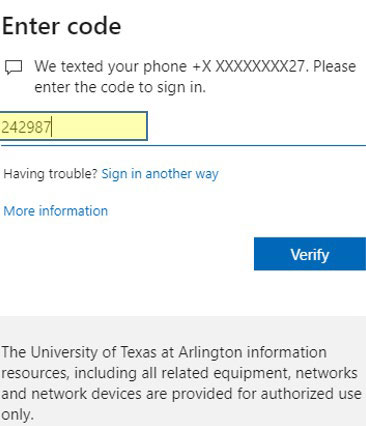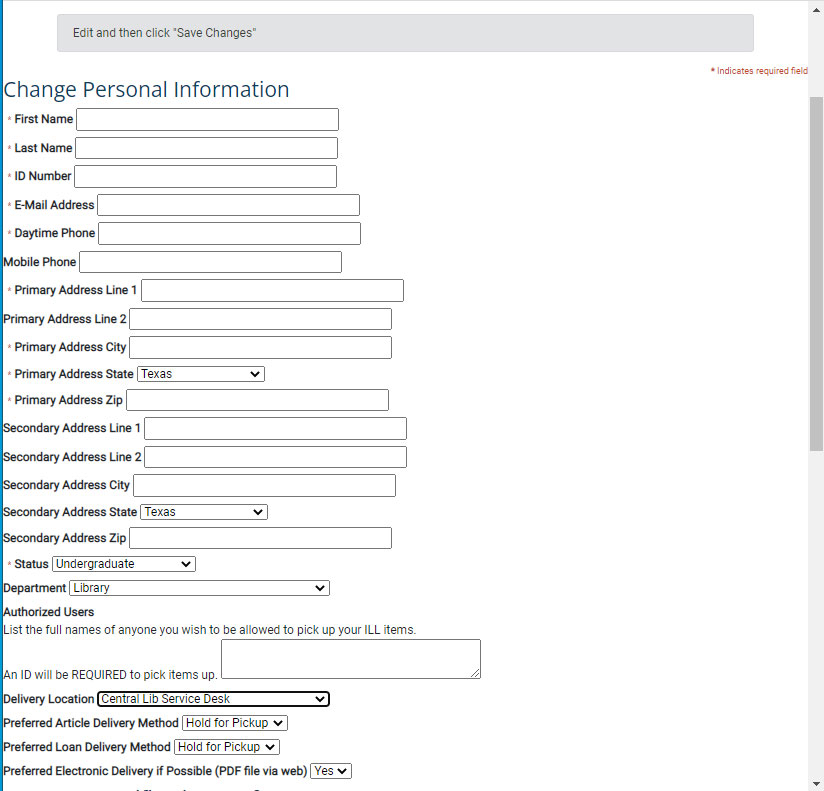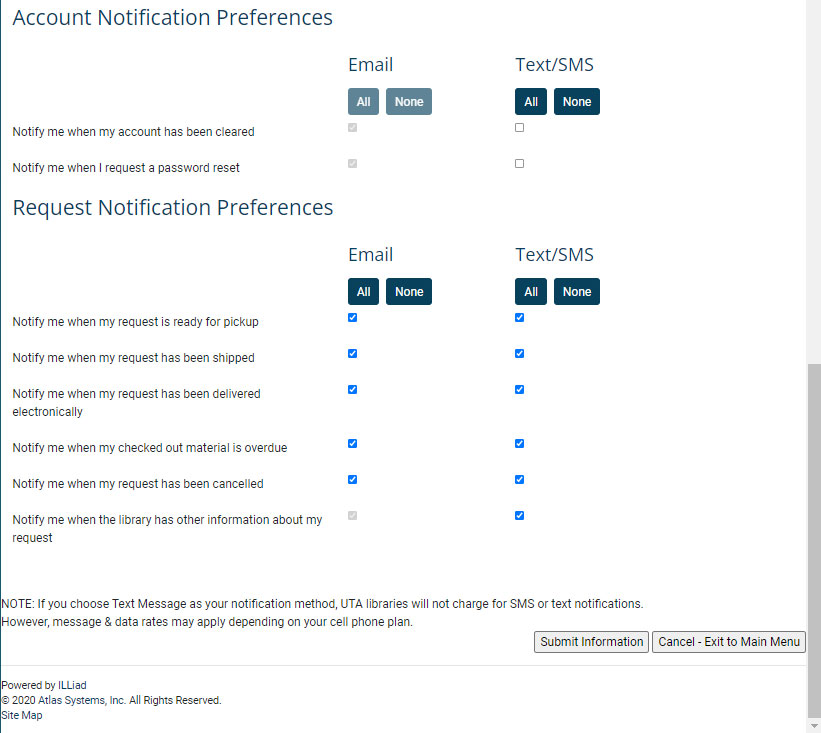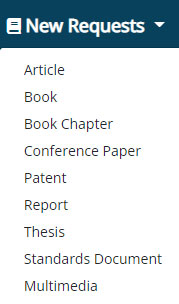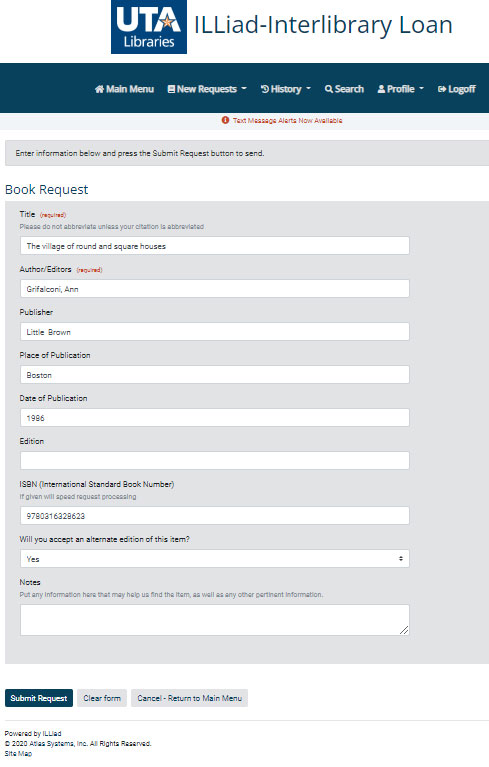How to Create an Account for Interlibrary Loan and Document Delivery
To access ILL go to: https://ezproxy.uta.edu/login?url=https://uta.illiad.oclc.org/illiad/illiad.dll
The Logon screen will appear.
Click on your account.
To opt in for text messaging, three items need to be in place.
In your ILLiad account under Profile>Update Profile:
- Fill in the ‘Mobile Phone’ number field with your mobile number. Use numbers only (no punctuation or symbols; number must be able to receive SMS/Text messages)
- The ‘Preferred Electronic Delivery if possible’ line needs to be set to “Yes”
- The ‘Request Notification Preferences’ (Text/SMS) boxes need to be checked for the notices you want sent via text
Click 'Submit Information'
(To later opt out of text notifications, Log onto your ILLiad account, Click on Profile>Update Profile at the top of the page.)
Please close your ILLiad account when you are done with your research.